Visual Studio Code
General Knowledge
VSCode is a multi-platform open-source programming editor developed by Microsoft and volunteers. It has support for many programming languages using extensions. This is the recommended editor for Firefox development.
For more general information on the VSCode project see the repository.
Recommended extensions
VS Code provides number of extensions for JavaScript, Rust, etc. By default, Firefox source tree comes with its own set of recommendations of Visual Studio Code extensions. They will be offered when you first open the project.
If you need to refer to them later, the extensions are listed in .vscode/extensions.json.
For Rust development, the rust-analyzer extension is recommended. See the manual for more information.
Getting setup
Close VS Code if it is already open, then build the configuration for VS Code by simply running from the terminal:
./mach ide vscode
This will automatically set some of the recommended preferences for the workspace, and if you are set up for a full build, it will enable clangd and rust integrations.
If successful, VS Code will open at the end. You do not need to run this command every time to open VS Code, you may open it in the normal way.
If you are running full builds, the command above will set up the Clangd
integration so that subsequent invocations of ./mach build run and update the
integration.
Note
If VS Code is already open with a previous configuration generated, please make sure to restart VS Code otherwise the new configuration will not be used, and the compile_commands.json needed by clangd server will not be refreshed. This is a known bug in clangd-vscode extension
Note
The combination of rust-analyzer and clangd can be memory-intensive with the Firefox codebase. If you experience OOM issues or hangs, consider increasing swap space (e.g., to 16 GiB) or closing memory-heavy applications. On Linux, consider using EarlyOOM to mitigate the impact on your system.
Ignore Files in VCS Repositories
Note
This is automatically done when running ./mach ide vscode but may be
changed manually.
When using Git in mozilla-central, VS Code will treat your build directories as ordinary directories by default, causing some undesirable behavior including long indexing times, Go to Definition will open files in the build directory instead of the source tree, and Search Files by Name will find duplicate files from the source tree and the build directory (note: when using Git, VS Code will not do this since it reads .gitignore). You can follow these directions to have VS Code largely ignore your build directories:
Go to Preferences -> Settings
Search “exclude” in the Settings
(optional) Select “Workspace” below the search bar to only change this setting for the mozilla-central repository
Under “Files: Exclude”, click “Add Pattern”, type
obj-*(assuming your build directory names start with the default text,obj-), and click “OK”Repeat the step above for the “Files: Watcher Exclude” setting
Reload VS Code: the easiest way to do this is to quit and reopen it.
Despite excluding the build directories above, Go to Definition will still correctly open files that only appear in the build directory such as generated source code.
Recommended Preferences
Note
These are automatically set when running ./mach ide vscode but may be
changed manually. These are set only for particular file types.
"editor.formatOnSave": trueThis will turn on automatically fixing formatting issues when you save a file.
"editor.defaultFormatter": "esbenp.prettier-vscode"This sets the default formatter to prettier using the recommended prettier extension.
*.jsm and *.sjs file extensions should also be associated with JavaScript:
"files.associations": {
"*.jsm": "javascript",
"*.sjs": "javascript",
},
C/C++ Features and Support
For C++ support we offer an out of the box configuration based on clangd.
Leveraging the clang toolchain compiler we now have support in the IDE for the following features:
1. Syntax highlighting
2. IntelliSense with comprehensive code completion and suggestion
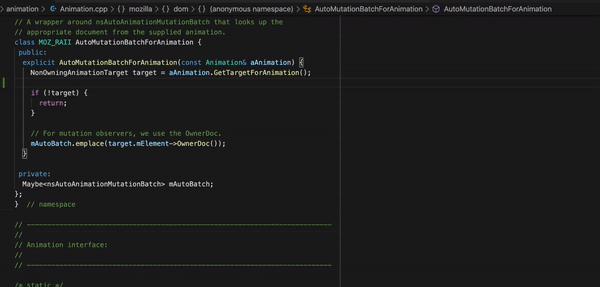
3. Go-to definition and Go-to declaration
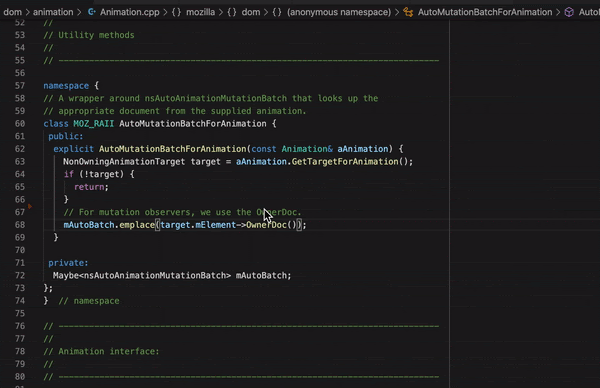
4. Find all references
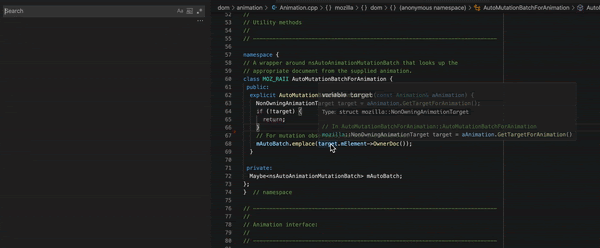
5. Open type hierarchy
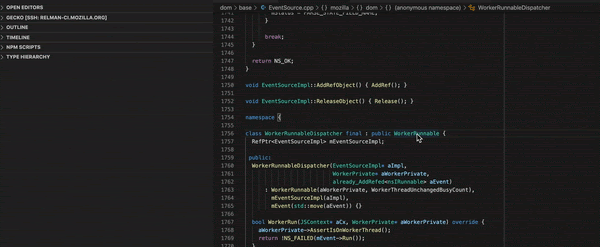
6. Rename symbol, all usages of the symbol will be renamed, including declaration, definition and references
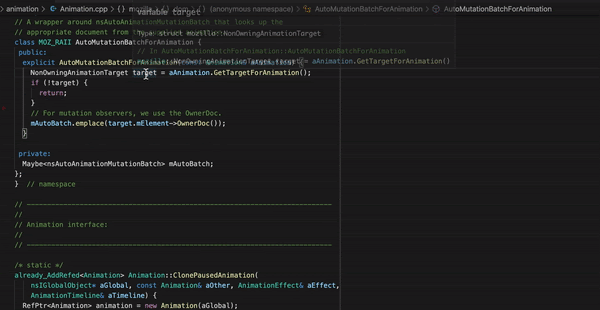
7. Code formatting, based on clang-format that respects our coding standard using the .clang-format and .clang-format-ignore files. Format can be performed on an entire file or on a code selection
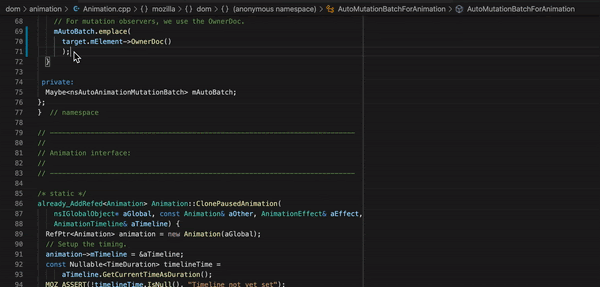
8. Inline parsing errors with limited auto-fix hints
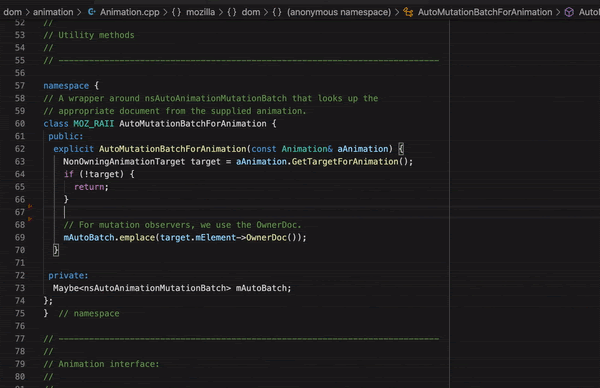
9. Basic static-code analysis using clang-tidy and our list of enabled checkers. (This is still in progress not all checkers are supported by clangd)
Clangd-specific Commands
Clangd supports some commands that are specific to C/C++:
"clangd.switchheadersource"
This command navigates from the currently open header file to its corresponding source file (if there is one), or vice versa.
This command can be invoked from the command menu (activated via F1), or using its keybinding of Alt+o (Alt+cmd+o on Mac). The keybinding can also be customized in Keyboard Shortcuts.
Remote Development over SSH
VS Code provides an extension that lets you use any remote machine with a SSH server as your development environment. No matter if it’s Linux based, macOS or Windows, as long as the target machine offers a SSH connection, it can be used for development.
No source code needs to be on your local machine to use VS Code remotely since the extension runs commands and other extensions directly on the remote machine.
In order to setup a connection please follow these steps:
1. Open VS Code and select from the left side panel Remote Explorer
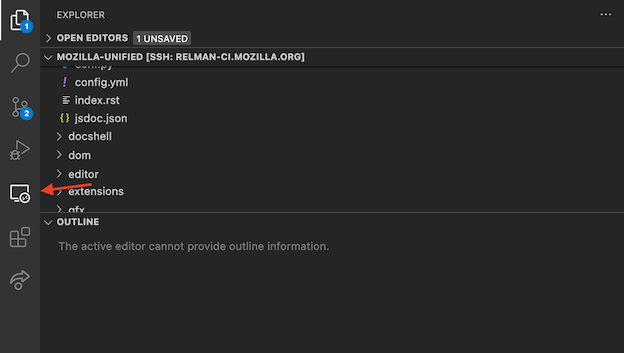
2. From the Remote Explorer panel select SSH Targets and click on Add and enter the connection details


3. Click on the connection that you just configured at the previous step
4. Finally you should be connected to the desired remote SSH server
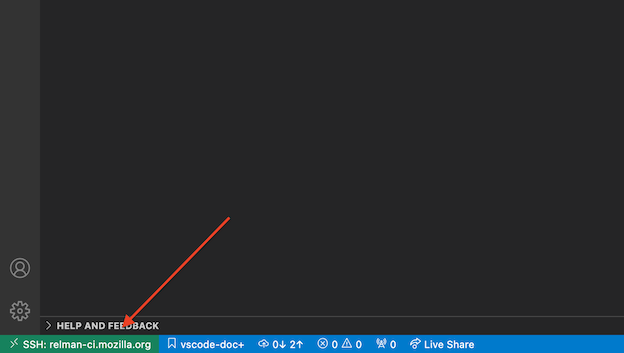
Please note that during the first connection VS Code will install itself remotely and also install all of the needed dependencies.
Filing Bugs
Bugs should be filed in the Firefox Build System product under Developer Environment Integration, preferably blocking Bug 1662709.