Debugging WebRTC Calls
Reporting WebRTC Call Issues
The best way to report an issue is through Bugzilla using this link. Describe the issue you’ve run into, include a URL, along with the details of the call setup. See the Adding Call Setup Information section for helpful templates. Here are some common examples of descriptive WebRTC bug summaries:
caller is experiencing frozen video, screen capture, or desktop capture
caller does not hear audio
caller’s voice sounds distorted or robotic
video resolution is lower than expected
caller’s video appears rotated
there is significant delay between a caller’s video and audio
camera, microphone, or screens are not appearing in the Firefox device access permission prompts, etc.
caller’s video is garbled, partially missing, or the colors are incorrect
caller can not share external display, but can share integrated display
Note
Not all web conferencing software makes extensive use of WebRTC.
For simple issues, the first place to look is to check the web developer console for error messages related to media format issues. If you see messages here related to WebRTC, getUserMedia, or getDisplayMedia, please add this information to your bug.
Adding Call Setup Information
The following template can help one provide all the call details needed to diagnose many common issues.
* Does this problem occur in Firefox for Desktop or Android?
* Is this problem reproducible in Firefox Nightly?
* Has this worked previously?
* Have you tried using `about:profiles` to reproduce the problem in a
clean profile?
* How many participants were in the call?
* In which web conferencing or web calling services does the problem occur?
* Does the problem present itself immediately upon starting the call?
* If not how long does it take to occur?
* If this is a problem with audio or video capture, what camera or microphone
are you using? (adding about:support text may be helpful)
* If this is problem with screen capture, which screen was being captured,
and are there other screens attached to the same machine?
* Would you be willing to help us find a regression range?
If the issue is of specification compliance the template provided below may be more useful. If one is unsure if this is a compliance issue, one can refer to the Standards Documentation section for links.
* What unexpected behavior is being observed? What are the steps to reproduce
this issue?
* What is the expected behavior?
* Where is this behavior specified?
* Is this problem reproducible in Nightly?
* Have you tried using `about:profiles` to reproduce the problem in a clean
profile?
* Has this worked previously?
* If so, would you be willing to help us find a regression range?
Adding about:support Text
In your Bugzilla report, please include support information about the current device on which you are experiencing an issue.
Open a tab and visit about:support
Click ‘Copy Text to Clipboard’
Paste this text in your Bugzilla bug comment and post.
Note
To open about:* links in Firefox one must do the following:
#. Right-click the link and select Open Link in New Tab
#. Select the new tab
#. Click inside the address bar which should contain the about URL
#. Press Enter
Adding about:webrtc RTCPeerConnection Stats
Open about:webrtc.
Expand the RTCPeerConnection section.
Locate and expand the subsection RTCPeerConnection that one wishes to copy stats from.
Press the
Copy Stats ReportIn the Bugzilla bug, press the
Attach New Filebutton.Click inside the large text box labeled
File, and paste the copied stats report.Add a descriptive label to the the
Description:, e.g. “PeerConnection statistics sample taken during period of frame loss”.In the drop down box, next to the
select from listradio option, select “JSON source (application/json)”.If needed, add a descriptive comment to the
commentfield.Press the
Submitbutton.
Note
Hovering the mouse over some headings will reveal a clipboard icon. Clicking
this icon will copy the contents under that section to the clipboard as a
JSON document. This can be useful if one wants to submit a portion of the
available stats. Of particular note are the RTP Stats heading whose
button will copy the latests RTP stats, and the SDP section whose
button will copy the SDP offer; answer; and roles.
Adding Your about:webrtc Contents
For issues with call quality, please share web conferencing related performance information by providing your about:webrtc information. Note this information should be collected while the call in question is still active.
While your call is still ongoing, open an additional tab and visit about:webrtc.
Click “Clear History” to clear the stats from other recent calls which are no longer ongoing.
At the bottom of the page click ‘Save Page’, and save this file.
Add this file as an attachment to your bug.
This data contains statistics about your call, the signalling that was used to setup your call, and information about the network transports.
Diagnosing Call Quality Issues
about:webrtc Overview
about:webrtc is an in-browser resource for debugging WebRTC calls. The primary audience for about:webrtc is browser developers but it can also be of use to anyone that needs to troubleshoot a WebRTC call. When there is no call data to display, about:webrtc will appear as follows:
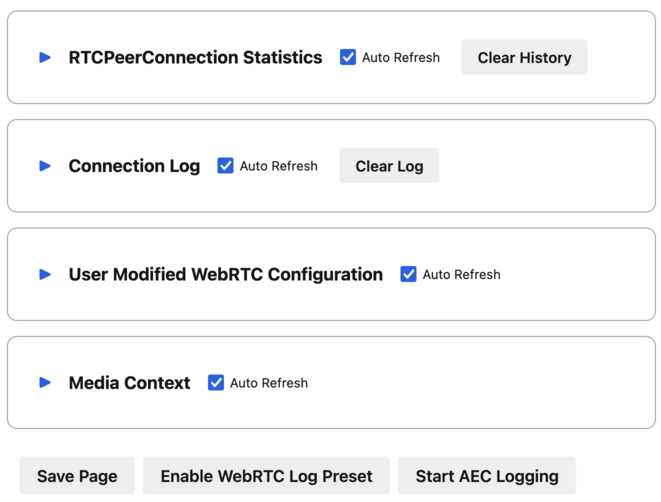
about:webrtc before any calls have been made
Note that there are several sections. During a call each section will contain information pertinent to different aspects of the WebRTC browser implementation.
RTCPeerConnection Statistics
This section presents information useful for diagnosing active calls. It contains RTCPeerConnection creation parameters, connection information, negotiation details, RTP stream statistics, bandwidth statistics, and output frame statistics.
Connection Log
When one needs to diagnose issues with the underlying transports, logs can be found under Connection Log.
User Modified WebRTC Configuration
This section will display any user modified preferences which effect the performance or behavior of browser components which can impact WebRTC calls. When hovering over a preference path displayed in this section a clipboard icon will appear. Clicking that icon will copy the path to the clipboard. It can then be pasted into about:config, to change or reset the value to its default.
Warning
Unexpected values in this section may be caused by installed extensions. It is best to test issues in a clean profile when possible using about:profiles.
Media Context
Information that is gathered to determine Codec availability and capability is recorded under Media Context.
Bottom Control Bar
At the bottom of about:webrtc is a row of buttons which allow the user to perform miscellaneous actions.
The Save Page button expands all the sections and presents a dialog to save the contents of the page. This will produce an HTML file suitable for attaching to bug reports.
In the event of a WebRTC issue, the Enable WebRTC Log Preset button is a very
quick way to start logging. Pressing that button will open a new tab with
about:logging with the webrtc preset selected. This
preset contains all Standard Logging Modules. Logging
will begin immediately. If one needs to change other log settings on that page
one can customize them, and then press Start Logging. This may be
necessary if one wishes to log to the profiler.
If experiencing echo cancellation issues, one may be asked to submit echo
cancellation logs. These logs are gathered by pressing the
Start AEC Logging button. One should press the button to activate
the logging while actively experiencing an echo cancellation failure.
Note
Producing echo cancellation logs is incompatible with the content sandbox.
The user will be prompted with further instructions if the sandbox is active
and the Start AEC Logging button is pressed.
Audio/Video Delay
Delayed media is commonly caused by long physical paths between endpoints, though anything that slows down inter-hop delivery of packets can be at fault. Note that this is different than the bandwidth of the network path, and a high latency will not be fixed by reducing the video resolution or audio sample rate. Round trip time, or RTT, is the time it takes for a packet to get from the sender to the receiver and then for a packet to get from the receiver back to the sender. If the path is symmetric between the two endpoints one can assume that the one way delay is half the delay of the round trip.
The second common cause of A/V delay is jitter, the magnitude of variability in packet inter-arrival times. In order to smoothly play out of the incoming stream a receiver experiencing jitter will have to buffer (delay) incoming packets.
Using about:webrtc to Diagnose Delay
The key metrics in about:webrtc are RTT (round-trip-time) and jitter. They can be found in the RTP stats section of the PeerConnection. The PeerConnection informational blocks start out in a minimized state, and one will need to expand a block to find the RTP stats section:

How to reveal the full statistics of a PeerConnection in about:webrtc
Once expanded one can locate the RTP Stats section and find the key diagnostic stats:
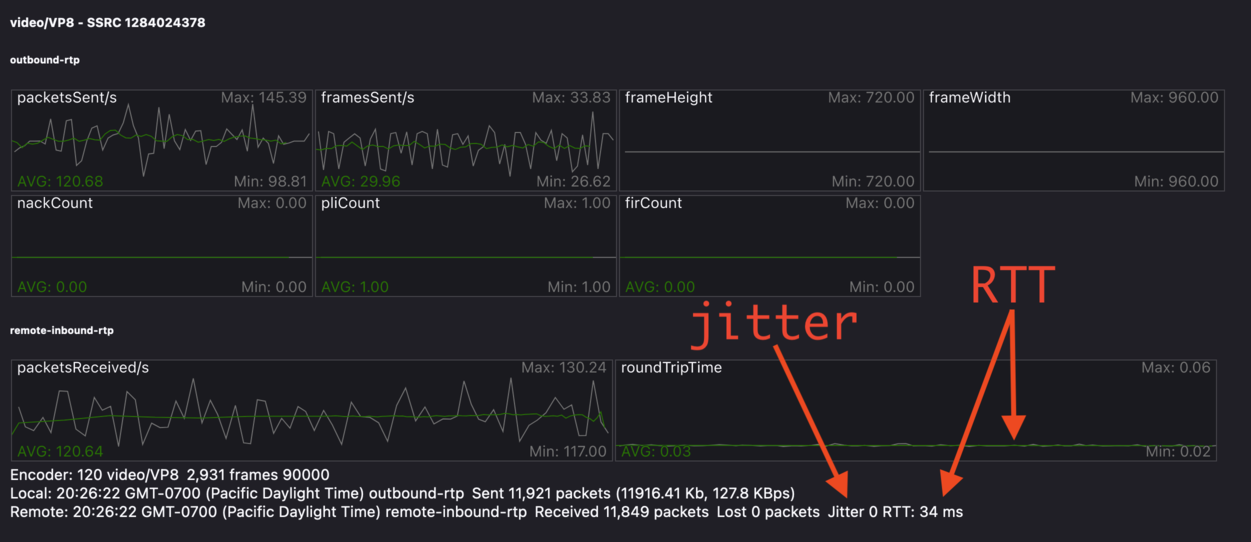
Location in about:webrtc of jitter and RTT stats
In this image we can see that there are 0 milliseconds of jitter, and 32 milliseconds of round trip delay. This call should not be experiencing any noticeable delay. See the Delay Calculation appendix section below for some more detail.
If the perceived delay is larger than the estimated delay that could indicate a problem within Firefox that requires debugging. Under these circumstances it would be helpful to grab a JSON copy of the current stats by pressing the “Copy Report” button, pasting those stats into your Bugzilla bug report.

Location in about:webrtc of Copy Report button
Performance Profiling and Logging
Capturing a Firefox Performance Profile
For basic performance issues, a performance profile can help engineers diagnose issues with video formats, performance, and rendering.
Visit https://profiler.firefox.com/ and enable the Profiler toolbar button.
Click the toolbar button down arrow and select ‘Media’ in the Settings drop down.
Open a tab and visit the page with the affected media content.
Click the Profiler toolbar main button to start recording.
Play media until the issue you are seeing manifests.
Click the Profiler toolbar button again to stop recording.
When a new Profile tab opens, click the upload profile button on the upper right.
Copy the resulting profile URL and post this to your Bugzilla report.
Additionally, detailed logging can be collected within performance profiles to help aid in debugging complicated issues. To enable the collection of a profile with low level debugging -
Visit https://profiler.firefox.com/ and enable the Profiler toolbar button.
In a new tab, visit about:webrtc. Click the ‘Enable WebRTC Log Preset’ button, which will open a tab for about:logging with pre-populated information.
In about:logging, click the “Start Logging” button. (You are now recording a profile, the profiler toolbar toggle button should be selected automatically.)
Open a new tab for testing and view the media you are having an issue with. (After reproducing, DO NOT close this test tab yet.)
Switch to the about:logging tab, click ‘Stop logging’, and then close the test tab.
Wait approximately 10 - 20 seconds for a new tab to automatically open containing the generated performance profile.
Within the upper-right side of the profiler tab click the ‘upload local profile’ button to initiate profile upload. Once the upload is complete, a drop down text field will open displaying the URL of the profile. Select this text and copy it.
Share the URL of the profile for analysis with the engineer you are working with.
Alternatively one can set the following environment variable:
MOZ_LOG="jsep:5,sdp:5,signaling:5,mtransport:5,nicer:5,RTCRtpReceiver:5,RTCRtpSender:5,RTCDMTFSender:5,WebrtcTCPSocket:5,CamerasChild:5,CamerasParent:5,VideoEngine:5,ShmemPool:5,TabShare:5,MediaChild:5,MediaParent:5,MediaManager:5,MediaTrackGraph:5,cubeb:5,MediaStream:5,MediaStreamTrack:5,DriftCompensator:5,ForwardInputTrack:5,MediaRecorder:5,MediaEncoder:5,TrackEncoder:5,VP8TrackEncoder:5,Muxer:5,GetUserMedia:5,MediaPipeline:5,WebAudioAPI:5,webrtc_trace:5,RTCRtpTransceiver:5,ForwardedInputTrack:5,HTMLMediaElement:5,HTMLMediaElementEvents:5"
Standard Logging Modules
Module |
Component |
Function |
Notes |
|---|---|---|---|
jsep |
signalling |
JSEP state machine |
|
sdp |
signalling |
SDP parsing |
|
mtransport |
networking |
Network transports |
|
nicer |
networking |
ICE stack |
|
RTCRtpReceiver |
JS API |
JS API related to receiving media and media control packets |
|
RTCRtpSender |
JS API |
JS API related to sending media and media control packets |
|
RTCDMTFSender |
JS API |
JS API related to sending DTMF messages |
|
WebrtcTCPSocket |
networking |
||
CamerasChild |
media capture |
Content process end of IPC channel for receiving frames from media capture devices |
|
CamerasParent |
media capture |
Parent process end of IPC channel for sending frames from media capture devices |
|
VideoEngine |
media capture |
Orchestrates capture of frames from media capture devices in the parent process |
|
ShmemPool |
media capture |
Object pool of shared memory frame buffers for transferring media capture frames from parent to child process |
|
TabShare |
media capture |
Captures tab content for sharing |
|
MediaChild |
media |
||
MediaParent |
media |
||
MediaManager |
media |
||
MediaTrackGraph |
media |
||
cubeb |
media |
||
MediaStream |
media |
||
MediaStreamTrack |
media |
||
DriftCompensator |
media |
||
ForwardInputTrack |
media |
||
MediaRecorder |
media |
||
MediaEncoder |
media |
||
TrackEncoder |
media |
||
VP8TrackEncoder |
media |
||
Muxer |
media |
||
MediaPipeline |
network |
Glue code between transport, media, and libwebrtc components |
|
WebAudioAPI |
|||
webrtc_trace |
webrtc |
libwebrtc logging |
Prior to Firefox v123 it must be enabled from
about:webrtc at runtime, or it must be set in the
|
RTCRtpTransceiver |
JS API |
implements the RTCRtpTransceiver object |
|
HTMLMediaElement |
|||
ForwardedInputTrack |
|||
HTMLMediaElementEvents |
Non-standard Logging Modules
Module |
Component |
Function |
Notes |
|---|---|---|---|
RTPLogger |
network |
Logs RTP and RTCP packet fragments |
Examining Call Performance Issues
Enabling Call Stats History
Call stats history is enabled by default in Nightly. To enable in release builds open about:config, and change “media.aboutwebrtc.hist.enabled” to true. This will keep a history window of stats for a number of recent calls, allowing for inspection in about:webrtc after a call has completed.
Dumping Call Stats
One can dump a JSON blob of call stats for an active call, or a recent call if call stats history is enabled. There are two buttons in about:webrtc to do this, “Copy Report” and “Copy Report History”. The former will create a copy of the most recent stats for the PeerConnection. The later will copy all the history of stats reports that about:webrtc has accumulated for that PeerConnection, this can be up to several minutes of stats.
Debugging Encrypted Packets
Warning
There is a blog post covering dumping unencrypted partial RTP and RTCP packets in the logs. While the information presented in that post is still relevant, the command to extract the packet data in the blog is out of date. A working method is presented below;
Using the gecko logging system, unencrypted, mangled, partial, RTP-packets can be written out. This may be a good avenue of investigation for packet loss and recovery, simulcast, and feedback. Because the entirety of the packet is not guaranteed to be logged, this is less suitable for debugging issues with encoded media. These logged packets can be converted to PCAP files, which can then be explored in Wireshark. The logs produced by this module can be quite large, making it easy to identify by file size which child process log files contain packet dumps.
To start RTP logging, one must enable the RtpLogger log module. The sync
option should also be used, as it prevents undesirable interleaving of log
messages. Here are the minimal log settings needed:
MOZ_LOG='sync,RtpLogger:5'
In order to interpret the packet contents, one needs to refer to the SDP. Wireshark is unaware of the negotiated details, so it can not directly decode the media, nor can it decode the header extensions. The SDP can also be logged, and so the following is a more useful set of log settings:
MOZ_LOG='sync,RtpLogger:5,jsep:5'
Note
On macOS it is simple to install Wireshark and text2pcap with Homebrew:
# Use only one of the following:
# ==============================
# To install the Wireshark GUI application and the command line utilities:
brew install --cask wireshark
# To install only the command line utilities:
brew install wireshark
One can use tee to capture log output
from a copy of Firefox launched from the command line, e.g. through
mach. Alternatively, one can set a log file through the environment
variable MOZ_LOG_FILE or through about:logging.
Warning
If log files are not being created by child processes, this is likely due to sandboxing of content processes. To work around this one must either select a location within the sandbox, disable the content sandbox, or launch Firefox from the command line, e.g. from a Firefox dev environment:
MOZ_LOG=sync,RtpLogger:5,jsep:5 MOZ_LOG_FILE= ./mach run 2>&1 | tee your.log
To produce a PCAP file one needs to filter the logs to include only the RtpLogger log lines, reduce them down to the expected ingestion format for text2pcap, and finally to invoke text2pcap.
cat your.log | rg 'RtpLogger.*RTC?P_PACKET|>>\s(?P<packet>.+$)' --only-matching --replace '$packet' | text2pcap -D -n -l 1 -i 17 -u 1234,1235 -t '%H:%M:%S.' - your.output.pcap
Note
If rg, a.k.a ripgrep, is not already available, one can install it via one of the following methods:
# Install through cargo on macOS, Linux, or Windows
cargo install ripgrep
# Install via Homebrew on macOS
brew install ripgrep
# ripgrep packages may be available through the package manager for your
# Linux distro
The resulting PCAP file can be explored with Wireshark. Currently, one must refer to the SDP in order to interpret the RTP packets.
# On most Linux distros
wireshark -d 'udp.port==1234,rtp' your.output.pcap
# On macOS when installed via Homebrew
open /Applications/Wireshark.app --args -d 'udp.port==1234,rtp' your.output.pcap
Examining Codec Availability and Capabilities
When codec negotiation doesn’t happen as expected there are several helpful locations where one can find information. The SDP offer and answer contain the list of codecs that were in the initial offer, and the subset of those codecs that were selected in the answer.
The easiest way to get this information on a live call is through about:webrtc. Each RTCPeerConnection has its own subsection, that when expanded contains an SDP section. There are buttons to display the offer and the answer. Depending on which party was the offerer and which was the answerer one may have a local offer and a remote answer, or a remote offer and a local answer.
Firefox chooses which codecs to offer based on availability. Some codecs, like Opus or VP8, are always available. Some codecs are available in software and some codecs on some platforms are available in hardware. H264 support is provided by a third-party, and is automatically downloaded the first time its use is requested. This is a process which can take a variable amount of time depending on network circumstances.
Note
A list of media codecs with playback support are available in the Media section of about:support#media . Not all media codecs present and available to Firefox for playback are supported in WebRTC calls.
To check the current factors, including preferences, that are being used to calculate availability beyond codec presence, one can check the Media Context section of about:webrtc.
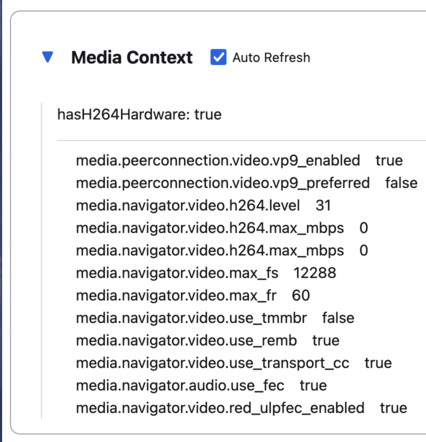
For an in-depth reference covering the codecs available through WebRTC please see the MDN Page: Codecs Used by WebRTC.
Running WebRTC Tests
There are a variety of tests providing coverage over WebRTC related code. The
Web Platform Suite provides conformance tests for browsers. The
gtest suite is composed of unit tests. Crashtests are a type of
regression test which are written to induce crashes. There are fuzzing tests
which exercise APIs in ways that the authors did not foresee. All of the WebRTC
tests can be run locally with mach or in CI on Try. There is a
detailed overview of all available test types including those not exercised by
WebRTC code here.
Note
Running ./mach <verb> --help is an indispensable tool for discovering
options that can streamline your testing process.
Note
A test suite on Try maybe an aggregate of multiple logical test suites. For example, the mochitest-media suite on try includes both the WebRTC and playback mochitests.
Warning
WebRTC calls make use of a number of internal timers. Amongst the behaviors these timers control are transport selection, bandwidth estimation, packet loss determination, media adaptation, lip sync, connection timeout, and more. There are Try targets which are too slow to reliably run a number of the tests. Before running a specific test on Try for the first time, it may be best to check the relevant test suite manifest. This can be done easily with Searchfox.org by searching for and viewing a test file. If that test has been disabled on one or more platforms the details will appear as shown below:
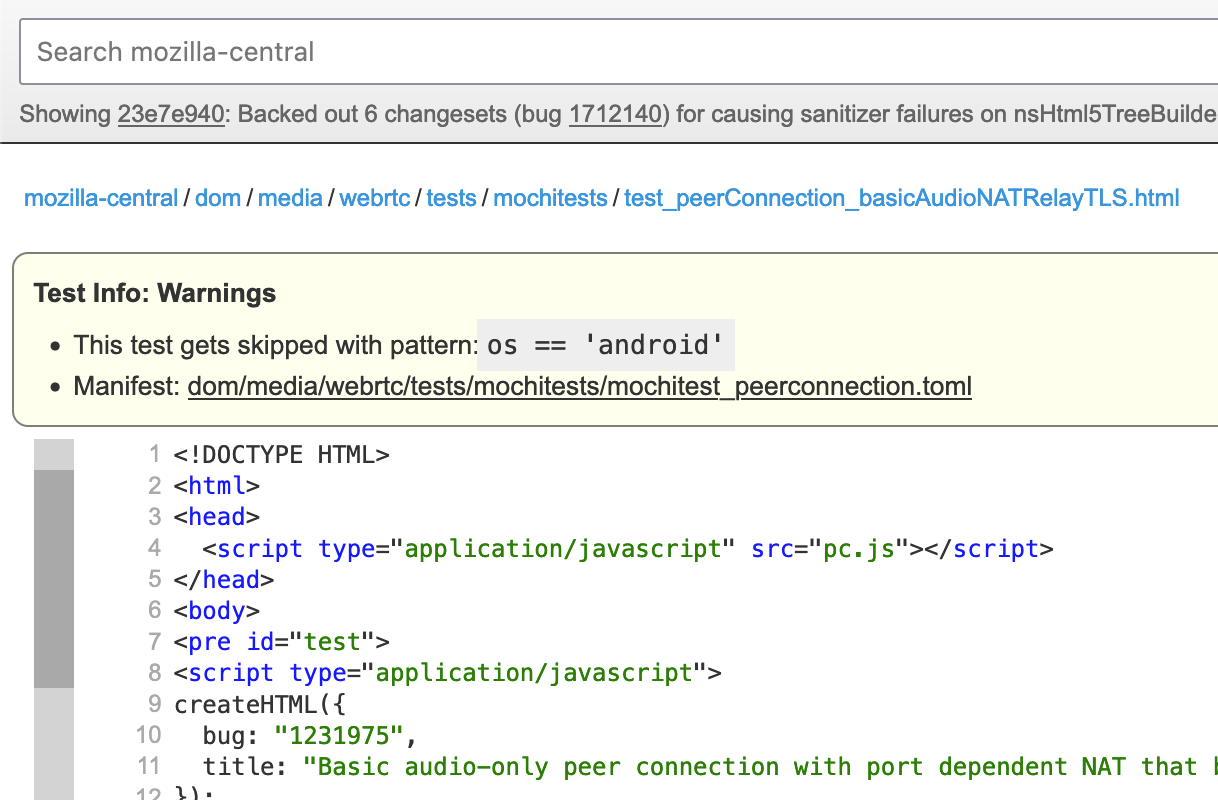
Test Atlas
Component |
Test type |
Test file location |
Try suite |
Treeherder Abbreviations |
|---|---|---|---|---|
WebRTC |
Mochitest |
dom/media/webrtc/mochitests |
mochitest-media |
|
Web Platform Test |
testing/web-platform/tests/webrtc |
wpt |
|
|
Crashtest |
dom/media/webrtc/tests/crashtests |
crash |
|
|
WebRTC Signalling |
GTest |
media/webrtc/signaling/gtest |
gtest |
|
WebRTC (gUM / gDDM) |
Browser Chrome Test (mochitest) |
browser/base/content/test/webrtc |
browser-chrome |
|
WebRTC Transport |
CPPUnit |
dom/media/webrtc/transport/test |
cppunit |
|
fuzztest |
dom/media/webrtc/transport/fuzztest |
fuzzing |
||
SDP parser |
Fuzzing |
dom/media/webrtc/tests/fuzztests |
fuzzing |
Web Platform Tests
The WPT suite comprises conformance tests for various W3C specs such as: CSS,
JS APIs, and HTML. WebRTC is a JS API and as such its tests are of the testharness.js type.
There is detailed WPT documentation available here
Web Platform Tests can be run locally from
# Run the entire WebRTC WPT test suite
./mach wpt testing/web-platform/tests/webrtc
# Run a single test, e.g. RTCPeerConnection-createAnswer.html
./mach wpt testing/web-platform/tests/webrtc/RTCPeerConnection-createAnswer.html
# Run all of the PeerConnection tests, i.e. RTCPeerConnection-*.html
# NOTE that the `mach` verb in use is `test` not `wpt`
./mach test testing/web-platform/tests/webrtc/RTCPeerConnection
Warning
Running the WPT tests locally can be very disruptive to one’s working
desktop environment, as windows will frequently appear and grab focus. Using
mach’s --headless flag will prevent this, and can be a great
way to run them if one’s problem can be evaluated from command line output.
These tests are synced from the main Web Platform Test repository, and likewise our changes are synced from our in-tree copy back to that repository.
Warning
Running the WebRTC mochitests in Try is done using the entire Web Platform Test suite, wpt.
As such, this can be slow.
./mach try fuzzy --query 'wpt'
One can run those same tests in
Chromium,
Safari, or Servo if one needs to compare behavior between browsers. This can be
done directly through mach, see running tests in other browsers
for more details.
Mochitests
The WebRTC mochitests are integration tests, regression tests, and sanity tests. The needs of these tests did not align with specification conformance testing in the WPT, Web Platform Test, suite. Before writing a new mochitest, one should consider if a test would be better expressed as a WPT, which all browsers can test against.
Locally running the WebRTC mochitests should be done in a Firefox dev
environment using mach as follows:
# Run the whole suite
./mach mochitest dom/media/webrtc/tests/mochitests
# Run a single test, e.g. test_peerConnection_basicAudioVideo.html
./mach mochitest dom/media/webrtc/tests/mochitests/test_peerConnection_basicAudioVideo.html
# Or
./mach mochitest test_peerConnection_basicAudioVideo.html
# Run all of the PeerConnection tests, i.e. test_peerConnection_*.html
./mach mochitest test_peerConnection
On try, WebRTC mochitests are part of the larger media test suite.
This suite can be easily selected with the following fuzzy query:
# Run the media mochitest suite on all regular platforms
./mach try fuzzy --query 'mochitest-media'
# Run the media mochitest suite only on Linux which will resolve far faster
./mach try fuzzy --query 'linux mochitest-media'
GTests
The gtests are all compiled into a single library target: xul-test.
This makes running gtests from mach slightly different than the other
test types.
# Run a single test by using Prefix.TestName, e.g. JsepSessionTest.FullCall
# https://searchfox.org/mozilla-central/rev/4d6a5b97428760d15bfcad13f8fc81439370a7ec/media/webrtc/signaling/gtest/jsep_session_unittest.cpp#1551
./mach gtest 'JsepSessionTest.FullCall'
# Run all the tests in a single Prefix, e.g. JsepSessionTest
./mach gtest 'JsepSessiontTest.*'
# Run all tests which have a Prefix.TestName containing the substring 'Jsep'
# See the table of selectors below
./mach gtest '*Jsep*'
# Run all the gtests for Firefox
./mach gtest
Here is a list of helpful substring selectors for executing specific WebRTC gtests:
Selector |
Description |
Files |
|---|---|---|
|
JSEP (signalling) tests |
|
|
SDP parsing tests |
|
|
MediaPipline and MediaPipeline filter tests for RTP media handling |
|
|
AudioConduit tests for libwebrtc glue for RTP audio media |
|
|
VideoConduit tests for libwebrtc glue for RTP video media |
For more general information about gtests see the documentation here.
Fuzz Testing
It is not common to need to run fuzz testing as it is run on a semi-continuous fashion in CI. It is more likely that one will need to respond to a bug filed by a fuzzing bot. If one is interested in fuzzing one should consult the excellent documentation available here.
Code Atlas
There are a number of components that work together to create a successful WebRTC call. When debugging a call it can be difficult to see the larger puzzle for all the pieces. A listing of the WebRTC related source code directories is provided below to help one navigate.
Directory |
Component |
Description |
Notes |
|---|---|---|---|
WebRTC |
This is the primary directory for Firefox WebRTC code |
||
WebRTC |
This contains WebRTC related utility code |
||
JS API |
This contains the C++ implementations of the JavaScript WebRTC interfaces |
||
Signalling |
This is the JSEP state engine implementation |
||
WebRTC (various) |
This is the glue code between libwebrtc and Firefox |
||
Signalling |
This contains the SDP parsing interface |
||
Tests |
This contains some of the WebRTC related tests |
||
Build |
The scripting and configuration for vendoring new versions of libwebrtc are here |
This is unlikely to be of concern for debugging |
|
Network |
This contains the ICE implementation, the MDNS implementation, and transport code |
||
WebRTC |
This contains the MediaPipeline and MediaPipeline filter code which is glue between transport and the libwebrtc RTP stack |
||
Network |
This is the SRTP implementation used by Firefox |
||
WebRTC (various) |
libwebrtc handles many aspects of WebRTC calls above the transport layer and below the presentation layer |
||
Signalling |
webrtc-sdp is a Rust implementation of a WebRTC-only SDP parser |
||
Signalling |
sipcc is a C implementation of a general SDP parser |
this carries many local modifications |
|
Media Capture |
GetUserMedia and related classes are here |
There are many other unrelated media source files here |
|
WebIDL (JS API) |
This contains the WebIDL definitions for the WebRTC JS API amongst many other WebIDL definitions |
|
Standards Documentation
When debugging API behavior it may be necessary to consult the specifications
for WebRTC. The ECMAScript API is defined in several W3C standards,
webrtc-pc, and
webrtc-stats. The number of IETF
standards that are incorporated into WebRTC are too numerous to list here. One
can find these standards in the
Normative References
section of the webrtc-pc spec.
Appendix: Delay Calculation
For all intents and purposes jitter and RTT are additive in nature. If there was 25ms of jitter reported and a RTT of 272ms, one could estimate the expected delay from transmission at the send side to play out on receive side to be
25ms + (272ms / 2) = 161ms