A guide to searching crash reports
Note
Please read the documentation about individual crash reports before reading this page.
The Mozilla crash-stats site provides facilities for investigating large numbers of Firefox crash reports. This guide to searching through crash reports may help you locate the crash reports that will help you find and fix the Firefox bug you’re working on.
Specifically, crash-stats offers two basic functions:
- Searching
You can search the crash reports database by over 100 criteria: crash signature, date, platform, product, version, etc.
- Grouping
You can cluster the results of each search into groups using the same criteria.
To achieve full power and flexibility requires a good understanding of both of these functions. Search is easy to understand, but the grouping capabilities are easy to overlook.
Searching
The search form
You can get to the search page by clicking on the “Super Search” link near the toolbar at the top right of any page in crash-stats. This brings up a search form like the one in the following screenshot.
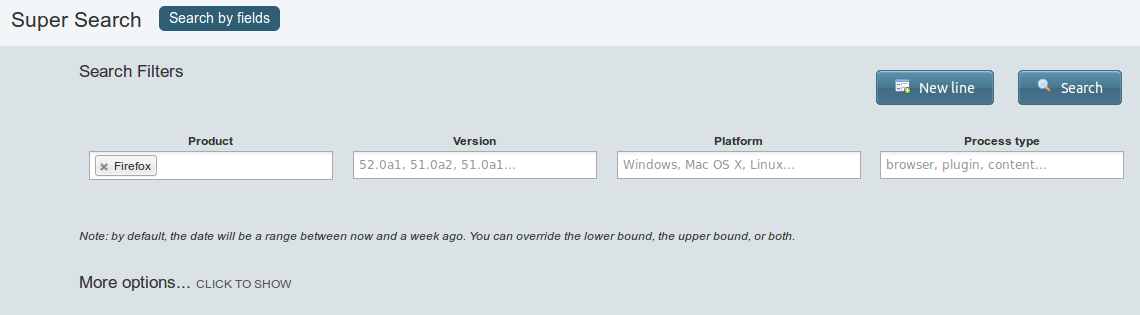
Fields are provided for four common search criteria: product, version, platform, and process type. The product field is pre-populated with “Firefox” because that is a common case. As the fine print says, the default date range is the past week.
The default search: Signature facet
If you click on the “Search” button, you will get results like the ones in the following screenshot.
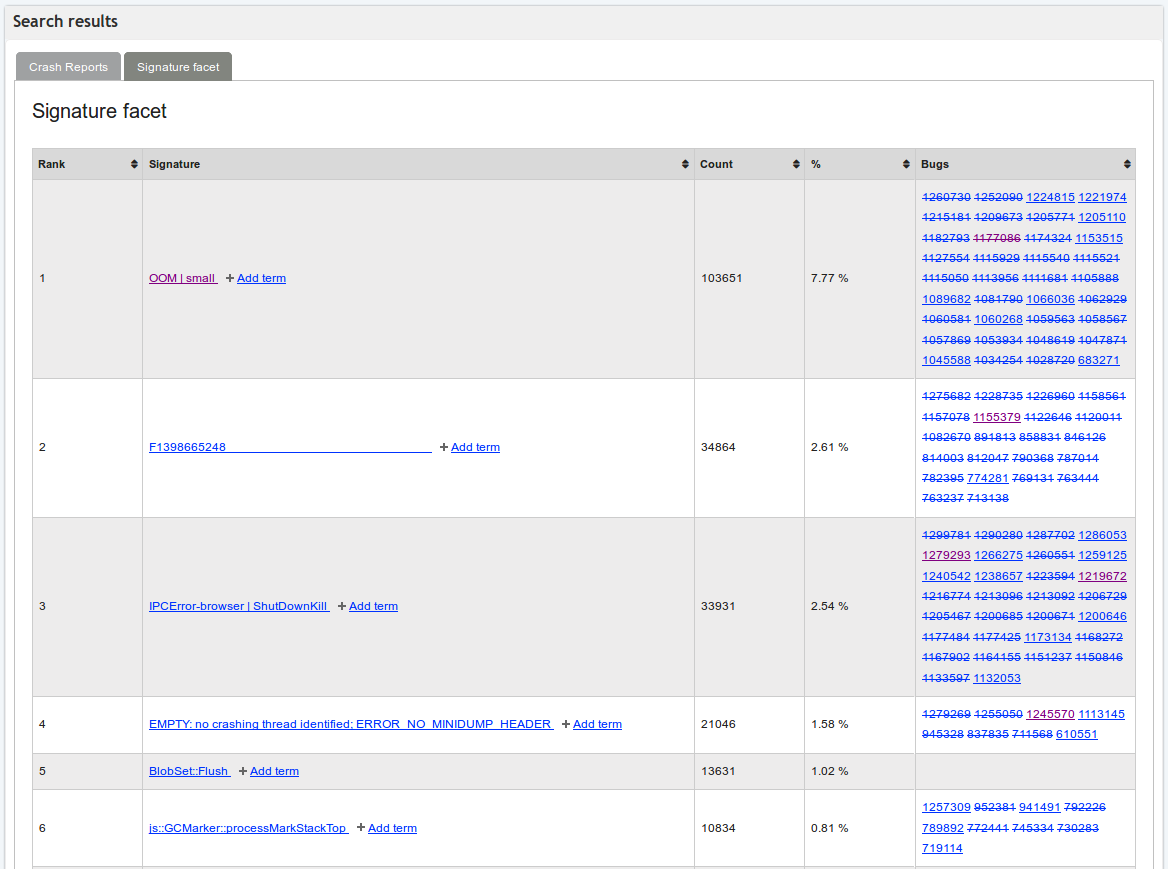
By default, the “Signature facet” tab is selected. (“Facet” is a term that means “group”.) In these results, the found crash reports are grouped according to crash signature and ranked by group size. The columns show each group’s rank, signature, size (both a count and a proportion of matching crash reports), and finally a list of bugs that have been marked as relating to this signature.
The numbers are large because this search matched all Firefox crash reports from the past seven days. The first group has over 100,000 crash reports, which accounts for 7.77% of all matching crashes. This indicates there are over 1.3 million crash reports matching this search.
You can reorder the groups in various ways by clicking on the column headers. The links within the results do the following things.
The first link in each “Signature” column cell links to a signature report, which contains additional details about crash reports with that signature.
The “Add term” link in each “Signature” column cell lets you perform a narrower subsequent search among crash reports with that signature.
The links in each “Bugs” column cell link to bug reports in Bugzilla.
The default search: Crash reports
If you switch to the “Crash Reports” tab you will see results like the ones in the following screenshot.
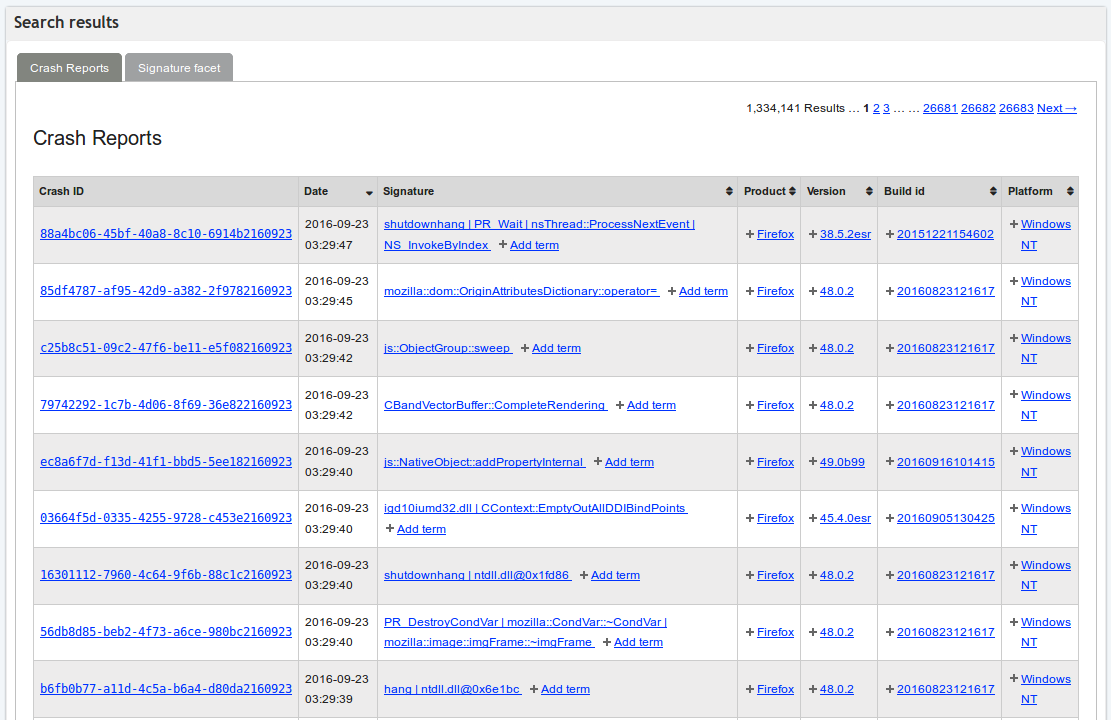
This is a list of all the individual crash reports that match the search criteria. If the number of matches is large – in this case it exceeds 1.3 million, just as we saw in the “Signature facet” tab – the results will be spread across multiple pages, which you can visit by clicking the links at the top right of the tab.
The links within the results do the following things.
The link in each “Crash ID” column cell links to an individual crash report.
The links in each “Signature” column cell have the same effect that they did in the “Signature facet” tab.
The links in the remaining column cells also let you perform a narrower subsequent search with that link’s value added to the search criteria.
A narrower search
You can add criteria to perform a narrower search. For example, to perform a search for all Mac crash reports that occurred while JavaScript garbage collection was running, do the following.
Add “Mac OS X” to the “Platform” field.
Select “New line”, and then choose a field (“is garbage collecting”) and an operator (“is true”). The operators available for each field depends on its type.
With these criteria added the search form looks like the following screenshot.
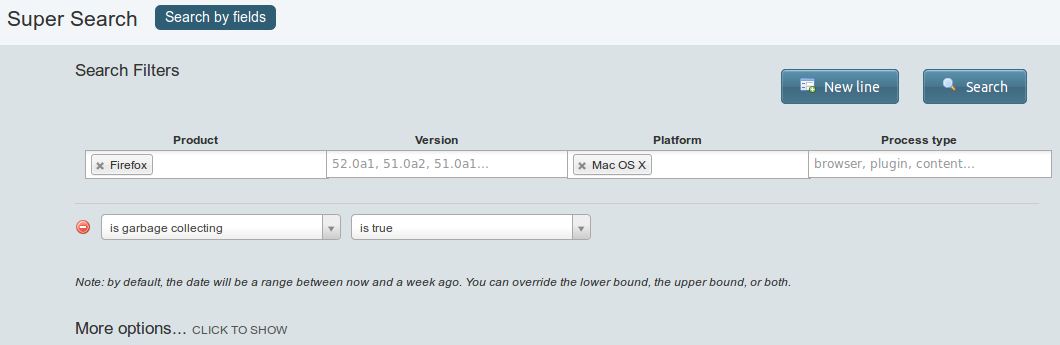
After clicking on “Search” we get results like those in the following screenshot.
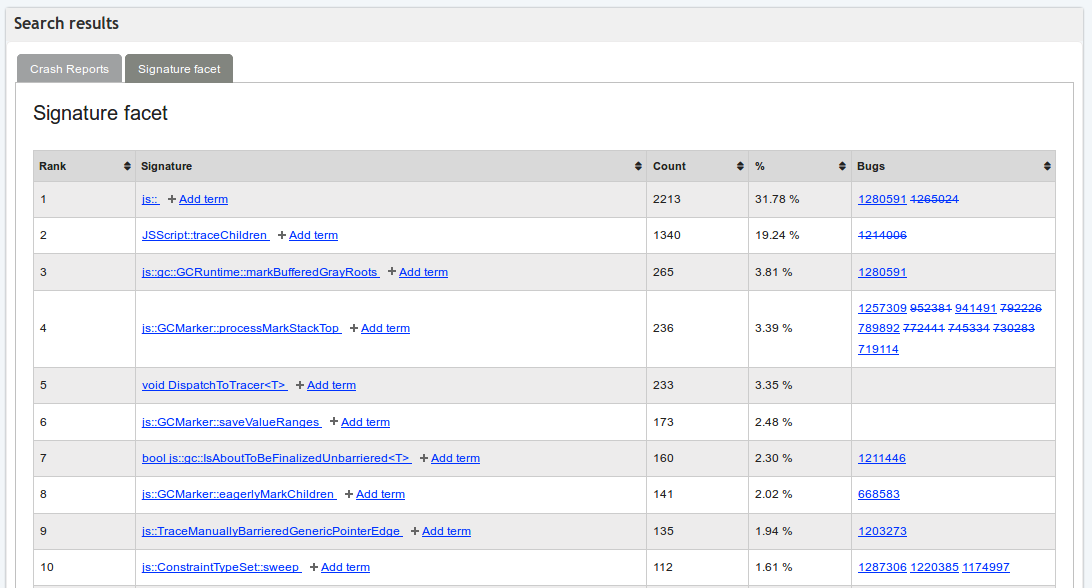
The number of crash reports matching this search is in the thousands, i.e. much smaller than the previous search.
Proto signature
The “proto signature” field is just the raw unprocessed crash stack concatenated together.
You can do things like:
Search for crashes where the signature is Foo, and the proto signature contains Bar. This is helpful if you have a fairly generic signature and you want to see how many of them are a particular case of it that you’ve come across. Or instead of a signature Foo, a moz crash reason or something else.
Use it as a facet. This lets you skim the full signatures of crashes at a glance, bucketed together a bit. Note that because the proto signature includes the entire signature, things aren’t grouped all that well.
Grouping
In the previous section we saw one example of grouping, in the “Signature facet” tab that is shown by default. But there are many other interesting ways to group searches.
Facets in the search form
To do a search with non-signature grouping first click on the “More options…” text, which reveals the additional fields shown in the following screenshot.
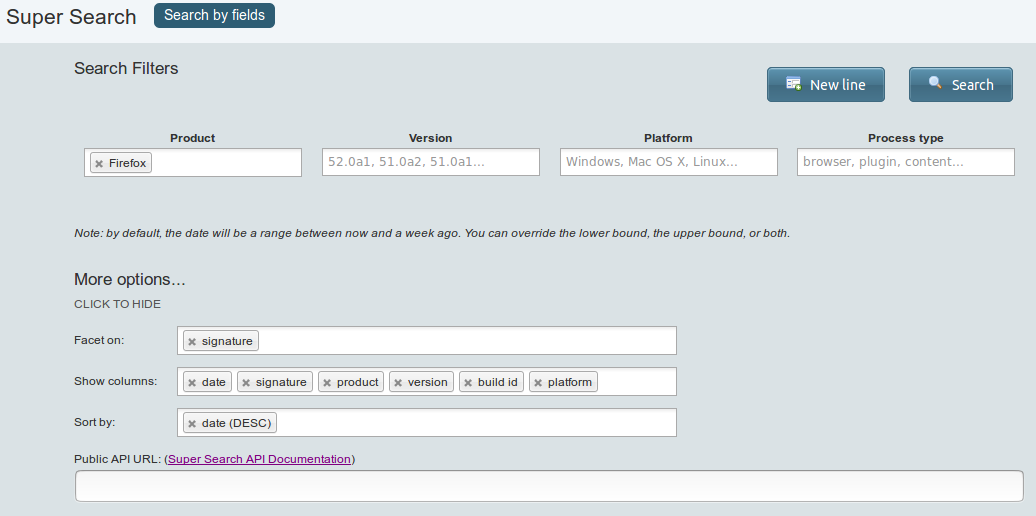
(The “Show columns” and “Sort by” fields are straightforward. They apply to the “Crash reports” tab of any search results, and are not related to grouping.)
The “Facet on” field is the one that controls grouping. By default, it contains the value “signature”, which explains why we saw a “Signature facet” tab in the earlier search results. But we can change the values in this field and get different facet tabs in the search results.
Grouping by platform
For example, if we start with a default search for all Firefox crashes in the past week, but then replace the “signature” facet with “platform” and “moz crash reason”, we get search results with two facet tabs. The first of these is a “Platform facet” tab, with results like those shown in the following screenshot.
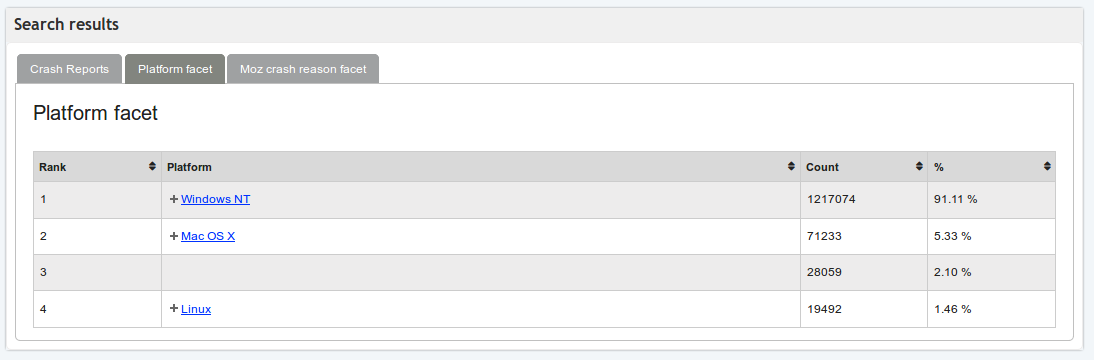
This has the same columns as the “Signature facet” tab we saw earlier, except for the “Bugs” column, because that is a special column that only applies to the signature facet. This tab shows the distribution of crash reports across the various platforms. Crash reports always include a platform field (though it may be empty if something has gone wrong) and so the percentages add up to 100.
Grouping by “moz crash reason”
The second facet tab is a “Moz crash reason facet” tab, with results like those shown in the following screenshot.
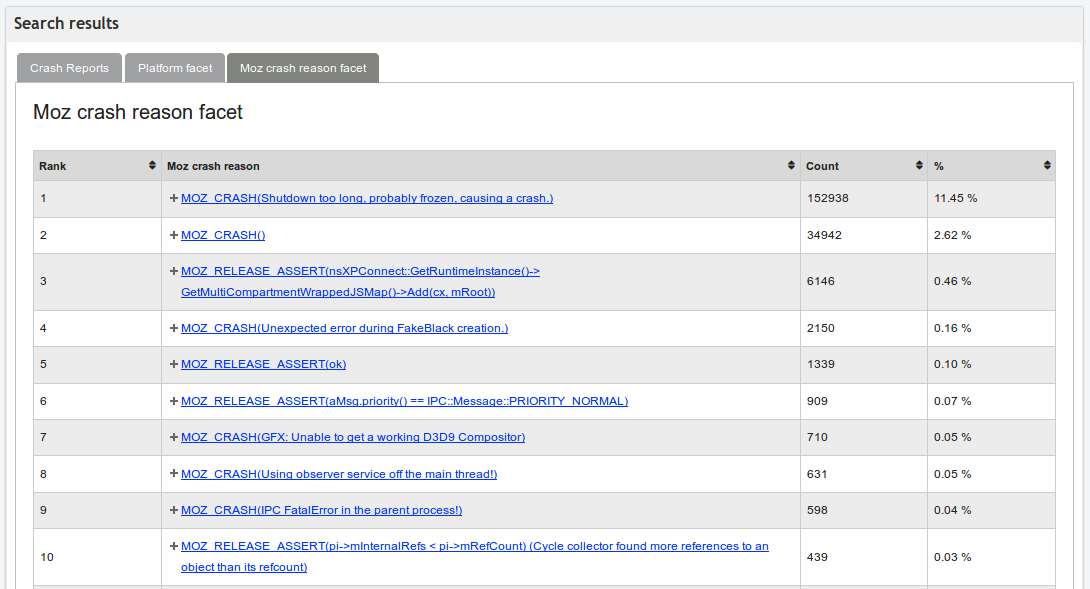
This immediately shows which MOZ_CRASH calls are being hit
frequently by users. Only a subset of crash reports have the “moz crash
reason” field – those that crashed due to hitting a MOZ_CRASH call
– so all crashes that lack that field are omitted from this tab. For
that reason, the percentages do not add up to 100.
An example of less useful grouping
The usefulness of grouping varies from field to field. In particular, fields that can have many possible values (such as numeric fields) often don’t group well. For example, if we do a default search grouped by uptime we get results like those in the following screenshot.
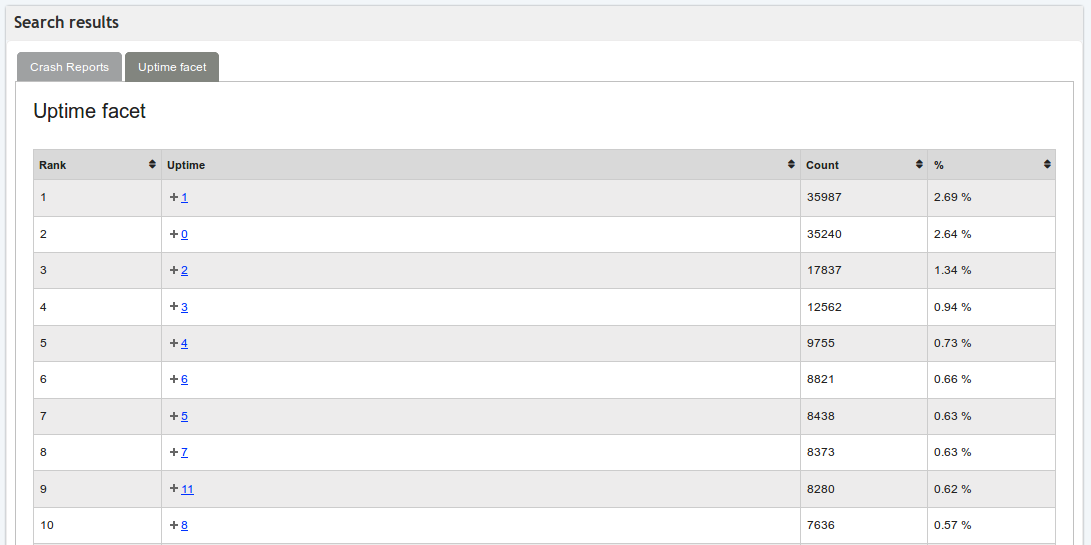
In this example the top 10 groups account for less than 12% of all crashes, and there is an extremely long tail. These results would be improved by using numeric ranges instead of individual values, but unfortunately that isn’t supported.
Advanced Usage
The combination of searching and grouping is powerful. Searches find crash reports that match particular criteria, and grouping organizes those crash reports into interesting groups.
When a search is performed, the page’s URL is updated to include the search parameters. This means that the results of any search can be easily shared by copying and pasting the page’s URL.
To become an expert at searching and grouping requires understanding the full range of the 100+ fields available for searching and grouping. One way to learn about them is to read lots of individual crash reports; note that all fields shown in the Details tab of an individual crash report have a tool-tip that indicates its key for search. Alternatively, you can browse the complete list.
There is also an API through which searches can be performed programmatically. See the API documentation for full details; note that it uses the term “aggregation” for grouping/faceting.